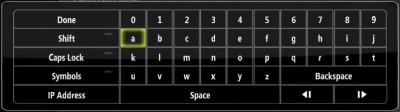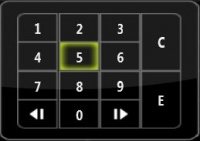On Screen Keyboard
Jump to navigation
Jump to search
The On Screen Keyboard is used to manually input information into XBMC. When such information is required, it will automatically pop up.
Using the On Screen Keyboard
QWERTY On Screen Keyboard
You can change the On Screen keyboard to a QWERTY keyboard in Settings, Settings/Skin.
SMS-Style Text Entry
As an alternative to navigating around the on screen keyboard and selecting letters, users with a remote control can use the number buttons to select letters. This operates in the same manner that many mobile phones employ for entering text; simply repeatedly press a button to scroll through its choices, and pause when the desired letter or symbol is reached.
For example, when the on screen keyboard is displayed, repeatedly press '2' to select among '2', 'a', 'b', or 'c'.