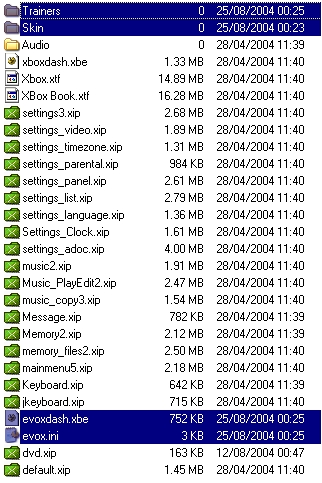Installing XBMC
- Installation is reliable and easy if the instructions are followed closely. You must transfer the XBMC program to your XBOX harddrive and test it to ensure it is functioning properly. If you wish for XBMC to start at boot that is also covered in this section.
Requirements
Modded XBox (NOT 360!)
XBMC requires a modded Xbox
Modded Xboxes come in two varieties:
- Modchips - Modchips are small electronic circuits that are installed within the Xbox. This often involves physically opening the Xbox and soldering wires from the modchip to the motherboard. The modchip contains a "hacked" Xbox BIOS. Any "hacked" BIOS will work with XBMC but care must be taken with the use of large harddisks to ensure the correct formatting to avoid data corruption.
- Softmods - The Xbox can be "soft-modded" by exploiting a flaw in the Xbox software or the software of an Xbox game. The exploit then loads a "hacked" BIOS into memory. Unlike modchips, softmods require no physical modification to the Xbox.
Obtaining XBMC
Because XBMC requires the Microsoft XDK to compile, Team XBMC cannot provide the executable for legal reasons. While packages might be found on the Internet, these releases are not provided by Team XBMC and are not associated with Team XBMC in any way.
Advanced users have the option of downloading the source code from SVN and compiling XBMC themselves. For more information see
NOTE: Team-XBMC strongly recommend B4K3D PI builds of XBMC! (We are unable to support any other SVN builds!)
A Method of Transferring Files to the XBox
Loading XBMC requires a method of getting files onto the Xbox hard drive.
FTP
By far the easiest method of transferring a file to the Xbox hard drive is through FTP. This requires your Xbox to be networked to your computer. On the back left of the Xbox is an Ethernet port. In a typical network, one end of an Ethernet cable is plugged into this port while the other end is plugged into an Internet router. Another Ethernet cable runs between the router and your computer.
Many applications for the Xbox include FTP support. If your Xbox is modded, chances are you already have such an application. Xbox Applications that support FTP include Avalaunch, XBMP, Evolution-X and MediaXMenu.
For more information see
- HOW-TO: Connect to the network via router/ hub/ switch
- HOW-TO:Use FTP to access your Xbox over a network
Installing Via FTP as an Application
This is the best and easiest way to use XBMC; just FTP all the player files to the Xbox using any FTP server/client application for Xbox, for example, Avalaunch, XBMP, Evolution-X and MediaXMenu.
FTP the following files and folders (and their subfolders) to the xbox. A good place is either E:\Apps\XBMC or F:\Apps\XBMC.
default.xbe, \credits, \language, \media, \skin, \system, \visualisations, \sounds, \screensavers, \web, \UserData.
The \python and \scripts folders are only required if you intend to install and run python scripts, and often are not included by the people who distribute binaries (The XBMC team do not themselves distribute compiled binaries). The additional .txt files you see in the screenshot above are the changelog, bugfixes, and information regarding changing the Keymapping, Information for Skinners and the GPL - and as such are not required to run XBMC. They're just there for the users information.
For more information on how to set up FTP on the Xbox, please visit XBMC4Xbox Tutorials Forum.
As a Dashboard
XBMC can be run as the default dashboard of the Xbox. That means that it is the first application that gets loaded when you turn on the Xbox. With an FTP Server, XBE launch function, and easy to use design, not to mention its unparalleled ability as a media center, XBMC is a great option as a dash. There are at least three different ways to install XBMC as a dashboard.
Option 1 - Using the Team XBMC Shortcut.xbe (Recommended)
Team XBMC recently developed their own Shortcut tool. It comes in 2 “flavors”:
- OpenXDK (source and pre-compiled binary available in SVN)
- MS XDK (only source available in SVN)
Download link to pre-compiled OpenXDK: Shortcut XBE.
As a precaution you should have a bootable rescue disc with a ftp enabled dashboard on it at hand if anything goes wrong (See below).
Both versions work in the same manner:
- Find out the filename of your current dashboard (i.e C:\evoxdash.xbe for the Evox dashboard): That is the dashboard your Xbox is booting.
- Rename your current dashboard to an alternate bootable name. This will be used as a fallback if execution of the new shortcut fails. Consult the table below, or www.xbox-scene.com for details on your dash.
- Download the XBMC Shortcut XBE from the link above and rename it to whatever the dash was named (usually evoxdash.xbe)
- Upload the renamed Shortcut XBE (i.e. evoxdash.xbe) to where the old dash was (Usually the root of the C: drive). The Shortcut XBE is now effectively your dashboard(!)
- Install XBMC as a regular application to somewhere on E: or F: (for example, E:\Apps\XBMC) (Instructions on how to install XBMC can be found under Installing XBMC as an Application)
- Create a text file on your computer with the same name as your renamed Shortcut XBE, except with the extension .cfg instead of .xbe (i.e. evoxdash.cfg) and put the path to the installed XBMC\default.xbe inside it (eg. E:\Apps\XBMC\default.xbe)
- Upload the text file you just created to the same place you uploaded ShortcutXBE to in step 4. You should now have two files in your boot dash location. If your previous dashboard was Evox, These files will be named evoxdash.xbe and evoxdash.cfg. The .xbe is the shortcut XBE you just uploaded, the .cfg is the text file containing a path to XBMCs default.xbe
- Reboot
Congratulations, now you are all set and don't need to alter the shortcut again, unless you change location of XBMC's default.xbe.
- Please note that step 2 is optional. The actual fallback order is BIOS dependant. If you don't know what BIOS you are running, you're at risk. First try the xbe given by the .cfg file. Otherwise, the following filenames can be tried. But, the safest backup is to create a bootable rescue disc with a ftp enabled dashboard on it. See [1] for details.
C:\avalaunch.xbe
C:\unleashx.xbe
C:\xbmc.xbe
C:\evoxdash.xbe
C:\xboxdash.xbe
C:\default.xbe
C:\msdash.xbe
Option 2 - Edit your Bios and re-flash to start XBMC's default.xbe from XBMC Folder
This way is only recommended for experienced users. Changing your bios may cause your XBOX to not boot any more. First of all, if you haven't already done so use the guide to Installing XBMC as an App to get XBMC onto your Xbox. I will carry on with the E:\Apps\XBMC example but it could be any folder on any partition you want (except D: obviously). Edit your bios with XBTool (or EVTool if using an EvoX M8 bios.) to start XBMC's default.xbe instead of a xbe from C:\ on boot. Note you will not be able to use this method if you intend to persist with an X2 4983.xy bios as neither XBTool nor EVTool support it.
|
Circled in the picture is where you set your custom boot path for your bios (The diagram is for XBTool but EVTool is almost identical in interface and execution). Open a “standard” (supported) bios in XBTool (or EVTool for M8), use the up/down arrows by the drive letter to increase/decrease the drive letter by 1 and enter the path on the drive in the text-box provided. e.g. In the example- change drive to E:\ and enter "Apps\XBMC\default.xbe" (assuming you are keeping the name of the .xbe file "default.xbe") Then save the bios with the edited boot-path (you can also edit the 2nd and 3rd boot sequences- they will only load if there is no .xbe file at the first path)- this is now where it starts to require some intelligence. First of all you will need to know what size of bios your mod-chip takes. e.g Some are 256k, some others take 512k- this is not a mod-chip manual you will need to find out this information for yourself or stick to Options 1 or 2. Suffice to say flashing your mod-chip with an incorrectly sized bios will render your mod-chip unless you have a multiple bank chip and/or an external programmer. Having a bootdisk in this situation will not help you!- the bios itself is corrupt so wouldn't even try to boot the boot disk Once the bios has been correctly sized and saved, choose the method of flashing your bios. Older modchips will need to be flashed from the Xbox- Apps like XFlash and the EvoX dash both have the options to do this (you will need to ftp the edited bios over to their default bios directories). Newer mod-chip owners may be able to flash their bios externally via their pc using their Modchip Manufacturer's software and either a parallel or USB cable to connect to their mod-chip. |
Option 3 - Using Team UIX XBE Shortcut Maker
|
Download here: Xbe Shortcut Maker v1.0 Description:Creates shortcut xbes for Xbox titles keeping your current method of organization intact so you can keep your hard drive roots as uncluttered as possible, as well as add items to dash menus without moving or creating duplicate installs. Simply point the target path to the xbe you wish to launch and the output xbe will be a 60kb shortcut that will simply launch the given title. System Requirements
UsageStart the program, Enter E:\Apps\XBMC\default.xbe (preferred) or the path where you want to (or already have!) uploaded XBMC's default.xbe. It will now save a shortcut XBE, 60kB in size. Name this XBE according to the table below and then place this XBE on your XBOX's C partition. Don't forget to backup any files on C: if you plan to overwrite them! |
Below, are the bios boot sequences for the most widely used modded bioses that people use to run Xbox Backups and Home-brew Applications. Each bios will have one or more .xbe files that it will look for when the Xbox gets switched on.
The numbers by the side of the different .xbe files are the order in which the bios will look for the .xbe files. For example for x2 4974, on startup, the bios will look to launch evoxdash.xbe first. If it is there then the .xbe labeled evoxdash.xbe will get loaded (usually but not necessarilyEvolution-X). If there is no evoxdash.xbe then it will move on to the second .xbe in the sequence- in this case xboxdash.xbe (which is what the default Microsoft dashboard is named).
| Xecuter2 4974–4975 | 1. evoxdash.xbe 2. xboxdash.xbe | Xecuter2 4976–4978 | 1. evoxdash.xbe 2. nexgen.xbe | Xecuter2 4979–4980.xy | 1. evoxdash.xbe 2. avadash.xbe |
| Xecuter2 4981.xy-4983.xy | 1. avalaunch.xbe 2. evoxdash.xbe | Evox M8 | 1. evoxdash.xbe 2. avadash.xbe |
|
So once you've found out which bios you have (your current dash should be able to tell you this information), use the chart to work out what you should rename XBMC's default.xbe, if there are more than one .xbe on the BIOS's boot sequence other than xboxdash.xbe you don't have to pick the first one so long as there are no other xbe's on the C: drive that come before the name you want to use.
Backup the non M$ Dash files to your PC.
|
Option 4 - Slutskank's Alternate FTP -Dash install -Easy and Risky
Did the typical soft mod through Mechassault and installed the Unleashx dashboard. Then I ftp'd XBMC to two different locations. I launched one XBMC as an application and used the file manager to open the 'e:\Dashboard\' directory and deleted everything. Then I copied the file contents from the second XBMC folder(the one that wasn't running, of course) to the dashboard folder and boom success. I believe it works because it appears that all typical xbox apps are named 'default.xbe' On the other hand, power outage or something and your screwed. Reboot the box and delete any extra copies of XBMC and you're done.
Upgrade XBMC for XBOX
It is easy to upgrade/update to the latest version of XBMC for Xbox. It is recommended to do so often, as XBMC is changed on a daily basis.
Before you start, read the README that came with your build, or read the changelog to make sure no special instructions exist for your build (such as the requirement to remove the skin or database files completely etc.)
First make a backup of The UserData Folder. If you are using profiles, also backup Q:\system\profiles.xml.
Then ftp the files mentioned in the last section to the folder that contains XBMC on your Xbox, overwriting existing files.
Those files are: default.xbe, \credits, \language, \media, \skin, \system, \visualisations, \sounds, \screensavers, \web. (Skip the UserData folder.)
Fixing Failed Installations
At times, major changes to the XBMC software will cause issues with upgrading. You may experience problems such as a complete failure to load, loss of sound/audio, or lack of controller function. Use the following procedures to remedy this problem:
Older Installations (Older than 5 June, 2006)
In older builds compiled prior to 5 June, 2006, simply delete the following folders:
- E:\TDATA\0face008\
- E:\UDATA\0face008\
Also, ensure that you are using a clean install of XBMC, one that uses no information or files from a previous build, such as the UserData folder and its contents.
Newer Installations (Builds Newer than 5 June, 2006)
In the event that XBMC fails to load properly after an upgrade, simply delete the \UserData folder from your XBOX and replace it with the one included with your build.
Note: Deleting the \UserData folder will remove all of your existing settings, thumbnails, IMDb information, keymapping, etc!
Uninstalling XBMC for Xbox
There is no uninstaller or script to uninstall XBMC from your Xbox, so you will have to manually delete all files and folders.
Most files are located where 'you' put them, which means it's hard for us to answer, though most people put XBMC main files under:
- "E:\XBMC\"
- "E:\APPS\XBMC"
- "F:\XBMC\"
- "F:\APPS\XBMC"
Older versions of XBMC might have a XboxMediaCenter.xml and a default.xbe file that was normally renamed to EvoX.xbe in the root of C:\.
XBMC also has a save-game (that contain XBMC settings) which can be deleted using Microsoft's original Xbox™ Dashboard's Save-Game Manager. You can also delete those save-game settings using FTP (but don't use XBMC's FTP-server to delete XBMC save-game files, if you do so then all files can't be deleted, instead connect to EvoX\EvolutionX or Avalaunch FTP-server), those folders and files are "E:\UDATA\0face008" and "E:\TDATA\0face008".
You might also want to delete all the folder and files under:
- "E:\CACHE\"
- "Y:\"
- "X:\"
- "Z:\"