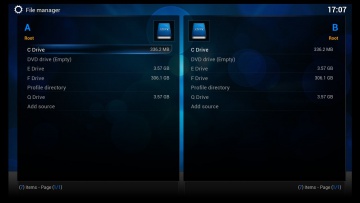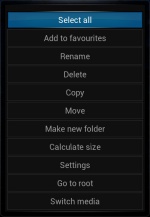Filemanager
About My Files
XBMC has a built-in filemanager which lets you transfer/copy/move/delete/rename files and folders on your local hard drive, FTP-shares and Windows File-Shares (SMB/SAMBA/CIFS).
The My Files View
My Files is similar to Windows Explorer. It allows you to do the following:
- Copy Files and/or Folders (to the Xbox)
- Move Files and/or Folders (to the Xbox)
- Delete Files or Folders
- Rename Files or Folders
When you open up My Files, you will notice that the screen is split into two halves. The left-hand side is where you work with files and perform actions on them. The right-hand side is where you select the destination if you are copying or moving files. You can switch between the two sides by pressing right or left on the controller.
Selecting Files
You have the option of working with single files or multiple files at the same time.
- Single File
- Simply highlight the file.
- Multiple Files
- Select the file or folder you want to work with by highlighting it and pressing Y on the controller (1 on the remote). You will notice that the filename has turned yellow. This means that the file is selected. Continue to the next file that you wish to select and do the same.
The Context Menu
You perform actions on your files using the Context Menu. In order to use the Context Menu, Select the files that you wish to work with. Then, press the White button on your controller (Title on the remote). This will bring up the context menu, pictured on the left.
The following options are available:
- Select All
- Selects every file in the current folder. Pressing it again will deselect all.
- Rename
- Allows you to change the name of the file.
- Delete
- Allows you to remove the file. Beware, XBMC does not have a 'recycle bin', so once deleted, a file is unrecoverable.
- Copy
- Will copy the selected file or folder to the location open on the right-hand side of the screen. Note that you are unable to copy or move files TO network shares, but you are able to copy (but not move) them FROM the network shares.
- Move
- Will move the selected file or folder to the location open on the right-hand side of the screen.
- New Folder
- Will create a new folder.
- Calculate Size
- Displays the size of the currently selected folder.
You can manage files and folder on Windows-File-Shares (SMB/SAMBA/CIFS) just as local shares as long as you have the correct permissions for that share, see Windows File Sharing (SMB/SAMBA/CIFS).