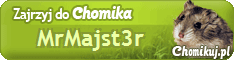(please read it in its entirety before attempting to upgrade your HDD)
Microsoft’s original XBOX™ video gaming console design was more like a PC then a traditional console. It featured a motherboard with most of the normal components you’ll find in a PC except for its proprietary DVD-ROM and Hard Drive. While the DVD-ROM was built using a proprietary interface the Hard Drive was simply a normal IDE drive formatted with a variation of FAT16 called FAT-X and was “locked” using special keys to restrict access it from a computer.
As the XBOX was so similar to a computer this made it possible to easily port code over from anything your heart desired which is why in its prime the XBOX combined with XBMC made a top of the line HTPC as it can output 720p HD. What also made it popular was the vast amount of emulators ported to the console allowing you to play your old games ranging from the Atari to the Super NES and all the way up to the Sony Playstation One.
This functionality was not “sold” with the XBOX, but was brought on by hacking the system to allow you to run your own code on it. This “unsigned code” aka “homebrew” particularly XBMC drew thousands of people into the “modding” scene and either used software or hardware to exploit the XBOX to the point where it could run the homebrew, games, emulators, media centers, etc … However there posed a problem – the stock IDE HDD (Hard Disk Drive) was 10GB so storing your media libraries on it posed to be a difficult. You could of course use burnt discs or use a LAN connection, but there was a demand to be able to use any size HDD you choose.
Soon support for adding your own HDD became a possibility and over time with the addition of LBA48 support you can now use a HDD up to 2TB in size. The thing is that IDE HDDs have become fossils and while back in the day finding a 2TB drive was easily and didn’t cost much it’s about impossible to find one now and if you do you won’t like its price tag. There is a solution; use an SATA -> IDE adapter board. These small PCBs are equipped with IDE and SATA connectors allowing you to use most SATA I, II & III drives up to 2TB in your XBOX saving you time and a lot of money.
In this guide I will show you how to find a converter board that works with the XBOX to install a 2TB SATA III HDD. You should already have obtained/know how to;
Modified XBOX
Disassemble the XBOX (Torx 10, Torx 20 & Phillips bits required)
Boot & Run Apps from DVD
Work with XBOX FTP Servers
SATA -> IDE Adapter Board
SATA HDD no Greater then 2TB
XBPartitioner 1.0 & XBPartitioner 1.1
[optional] Auto-Installer Deluxe & Slayer’s Evox Auto-Installer
The SATA Hard Drive
SATA to IDE conversion boards aren’t exactly a large commodity and can in most cases be found only online and to find one that is compatible and physically fits into the XBOX lowers your results. The small boards that do get the job done are rated to work with SATA II (3.0 Gbps) HDDs. Newer SATA HDDs are shipping with SATA III (6.0 Gbps) technology which are in some cases cheaper and are backwards compatible with the SATA II spec and I can confirm they do work in the XBOX. Drive compatibility differs greatly depending on the drive and SATA conversion board you use and while some might allow you to format them you might not be able to actually boot anything from them due to speed and factors I’ve yet to uncover. However, I do not know of any resource or list to verify which drives work and which don’t.
Unlike computers the XBOX is still limited to PATA (IDE) speeds therefore purchasing a faster drive is not necessary, but can affect the performance of booting. If the drive is slower like these “green” drives on the market the drive will take longer to “spin up” then say a Western Digital Black and if it doesn’t fully power up by the time the XBOX starts to look for it you will get an onscreen error therefore preventing you from booting code from it. There are some ways to bypass this (See “Slowing Down the Boot Process”) and the ideal situation would be to start with a drive that spins up fast so you don’t have to deal with this issue. You don’t need to go all out and buy WD Black, but I would avoid any “green” drives as well. So I’d suggest getting something in the middle like a Seagate Barracuda that spins at 7200RPM. Keep in mind the maximum size that the FAT-X file system can address is 2TB. If you require more space you should look up the XBOX Xtender which allows you to use 3 drives (all 3 drives must be the same make/model) via using an IDE switch (meaning you can’t use all 6TB at once, but can switch between each 2TB drive).
The SATA to IDE Boards
I’ve successfully tested two SATA to IDE boards allowing the use of up to 2TB drives on XBOX models v1 -> v6b. The Sabrent SATA Device -> IDE Device Mini Vertical Bride (Item# SBT-STDB) and the Kingwin ADP-06 SATA to IDE Bridge Board work almost flawlessly with each XBOX revision. While there are many types of SATA -> IDE boards one must take into consideration of the space or lack thereof inside the XBOX. Both of these devices add an extra inch to the size of the HDD which barely is enough room. So if you’re thinking of purchasing something larger good luck fitting it inside the XBOX case.
The SATA to IDE Boards
- Sabrent SATA Device -> IDE Device Mini Vertical Bride (Item# SBT-STDB)

(1TB Drive Only an Example – It was the previous drive.)
This board was the first I tried and it worked out of the box. It has the power and data female SATA ends that seamlessly plug into the SATA HDD, but the board is a bit flimsy and one should take care when inserting and removing the IDE cable due to the fact the male IDE pins are exposed without the plastic casing one is accustom to on most motherboard connectors.
Additionally, the device requires the use of a normal sized 4 pin Molex connector to mini-Molex 4 pin. This cable is included with the device, but does add extra space. One might want to dremel the black plastic container the HDD sits in for optimal airflow, but optimizing your XBOX for cooling has been covered many times in many guides by many people so I’m not going to go into detail. I can however mention that during large FTP transfers (200+ GB at a time) to the SATA HDD using the Sabrent in a v1.0 XBOX caused the device and the XBOX itself to overheat and an undetermined amount of data was corrupted after the transfers – I tested this several times. Once I got the v1 XBOX cooling correctly the problem went away and I was fortunately unable to duplicate the problem on v2 – v6b consoles. Depending how long it takes your replacement HDD to spin up may also cause the XBOX to throw and error message at you. See “Slowing Down the Boot Process” for ways around this problem.

The Sabrent board features (from the back of the box);
- Supports any type of SATA Device (DVD, DVD-RAM, MO, CD-ROM, CD-RW, Hard Disk, …..)
48 bits LBA can Break Capacity Limit to Support HDD larger then 137GB
Mini Board Size (75mmx26mm), No Wasted Space
Complaint with Serial ATA 1.0a specifications
Support Spread Spectrum in receiver
Complaint with ATA specifications
Compatible with Ultra ATA 133/100/66/33
100% hardware bridge converter to support PC, MAC and Linux environment
The SATA to IDE Boards
- Kingwin ADP-06 SATA to IDE Bridge Board

The Kingwin board is a little wider than the Sabrent, but not my much and due to the fact it has a normal 4-pin Molex connector built into it there is no need to cram any sort of extra wiring behind the drive. Its IDE connector is not bare like the Sabrent meaning it would be much more difficult to accidently bend pins. The SATA side also comes with adhesive preapplied which you can optionally use to attach the board to the HDD for a permanent connection.

The Kingwin board features (from the back of the box);
- Suitability: All SATA devices
Interface: 7 + 15 pin SATA
OS Compatibility: Windows 98SE/ME/2000/XP/Vista
Dimensions: 100 x 19 x 21 mm (L x W x H)
Model: ADP-06
SATA to IDE Bridge Board
Convert all SATA devices to IDE
Support all SATA devices (H.D.D./DVD/CD-ROM, etc.)
Data transfer rate up to 3.0 Gbps
Two LED indicators for “power on” (green) and “HDD” (red)

(1TB Drive Only an Example – It was the previous drive. Green too, ew…)
Installation – Hardware
Make sure the XBOX is unplugged and remove the top of the case, the Molex and IDE cables from the HDD. There is no point in removing the current HDD until the replacement SATA is working. Both SATA to IDE boards mentioned here require you to remove the jumper which turns the devices into Cable Select mode. So do that and then attach the IDE and Power cables to the SATA to IDE adapter then plug it into to the SATA drive. Next you need turn on the XBOX with a bootable disc in the drive. If all you get is a flashing light then an error message you can try putting the jumpers in different locations, but there is a 99% chance that your HDD is incompatible with the SATA to IDE board and there is nothing you can do about it other than trying another SATA to IDE board. Western Digital (Green / Black) and Seagate (Barracuda) drives seem to be the most compatible.

Installation – Software
In a nutshell you need to format the HDD and give the F: and G: partitions both 927.78 GB using 64k clusters. It’s very important each partition use 64k clusters otherwise once the drive starts to get full you will notice missing data and/or the ability to write new files. This is done by first formatting the HDD, then using XBPartitioner to format the Extend partitions with 64k clusters. However, XBPartitioner 1.1 has a bug in it where if it detects a partition over 999MB it will lock up therefore you must first use XBPartitioner 1.0 to start as a basis for using XBPartitioner 1.1 that is after you initially format the drive which can be done very easily using the Auto-Installer Deluxe (AID) Software or Slayer’s Evox Auto-Installer.
While there are many ways to initially format the drive before using XBPartitioner I chose to use AID as which is based on UnleashX and comes with a built in FTP server, boXplorer and XBPartitioner 1.1. boXplorer can be used to copy files to and from the DVD to any partition so if you’re going to be using AID I would suggest opening the AID disc (.iso) image before you burn it an place any files like XBPartitioner 1.0, XBMC or a previously backed up version into it, save then burn it. This can be accomplished using Disc Image Editor that support XBOX images such as UltraISO. Of course, this is totally optional and just saves time and a disc if you’re going to be doing any DVD transfers during your installation.

You can initially format the HDD any way you like, but if you’re using AID then when it starts it will ask if you wish to format the HDD. Proceed through the prompts. If you’ve added XBPartitioner 1.0 to the AID disc (as suggested above) simply run boXplorer then launch XBPartitioner 1.0. If you haven’t then you can either FTP transfer XBPartitioner 1.0 over to the C: or E: drives or boot it using a homemade disc. Now run XBPartitioner 1.0.

In XBPartitioner 1.0 under the “Extended Partitions” press the “A” button until both drives show 927 some MB. Now use the “Right Trigger” to lower each to around 260MB. You’re doing this because due to a bug XBPartitioner 1.0 doesn’t format each 927MB partition using 64k clusters and XBPartitioner 1.1 will, but it cannot handle changing the Extended Partitions using “A” due to the fact if a partition goes above 999MB XBPartitioner 1.1 will freeze. You’re also lowering the initial two partitions as there is another bug in XBPartitioner 1.1 that will not change the cluster size unless you’ve changed the initial partition values. Once you’re done lowering each partition to 260MB press “Start” and then “Y” to format them.

Next load up XBPartitioner 1.1 (it can be found on AID) and change the sizes of both 260MB partitions to 927.78 GB, press “Start” and then “Y” to format them using 64k Clusters (this is automatic). Make sure not to press “A” under XBPartitioner 1.1 or it’ll freeze and you’ll have to reboot. You’re all done with the partitioning.

(This shows drive F: after a 1k file upload as drive G: was the same size as F: - however, you do not subtract G from F or F from G. Only subtract the initial from the current value from the same partition after the 1k upload per drive)
Next you need to check the Cluster Size to make sure it’s set to 64k. This can be done by creating a 1k file (like test.txt) and then uploading it to the G: and F: partitions. Compare the free space before to the free space after and if it’s 64 + bytes the hard drive partitions are correctly formatted with 64k Cluster Sizes. You will need a program that displays how much free space is down to the byte and the easiest way to do this is to boot up Slayer’s EvoX Auto-Installer Disc which shows you on the right hand side how much free space is on every partition. Make sure to test both F: and G: and if one or both don’t equal to 64k then you need to repartition them. If both do then you’re all done verifying the Extended Partitions of your 2TB HDD.

(Finally, the 2TB SATA III HDD)
Installation – Finish Up
To start unplug the XBOX’s power cable then once you’ve got the SATA HDD working you can remove the current HDD using the Torx (to remove the caddy) and the Phillips bits (two on each side) to remove the HDD. Replace the old HDD with the SATA HDD and put the XBOX back together.

Installation – Installing Software
If you’ve included your dashboard (which is most likely XBMC) on the AID disc then simply copy it over to the drive of your choice using boXplorer. You can also transfer files using AID’s FTP Server which is much faster (11MB p/s) than XBMC’s FTP Server (6-8MB p/s). However, you cannot control the fan speed under AID to help with cooling when transferring large amounts of data. Either way you go you should give the XBOX a rest every 200GB to be on the safe side. There is also no way to monitor the internal temperature of the XBOX’s CPU, GPU and HDD so before transferring anything with AID try XBMC to determine if your XBOX overheats and how long it takes to do so. Overheating can be caused by a combination of the heat the new HDD produces, inadequate air flow and the data transferring over the network uses the CPU. The latter is more relevant in v1.0 XBOX consoles. Results of overheating can lead to data corruption and/or loss ranging from files, partitions and the entire HDD. For a safe, but much slower transfer stick with XBMC, set the FAN SPEED to 100% and let it rest after every 200GB transferred.
Slowing Down the Boot Process
Power On, Power Off
Sometimes or all of the time when you first power on your XBOX the new HDD will fail to spin-up fast enough for the XBOX to read the boot XBE configured in your BIOS and throw you an error. An easy way around this is to let the XBOX sit for 5-10 seconds after the error, turn it off and then back on again.
BIOS Boot Order
The BIOS you’re using to boot unsigned code (X3, Evox M8+, Xecuter 4983, SmartXX …) can be configured to boot from drives using a specified XBE in a particular order. The Evox M8+ BIOS for example will first check for “default.xbe” on the DVD-ROM and if it’s not found it will then check C: F: and G: partitions - You can purposely slow down the boot time by making your BIOS check other locations before it checks where you’ve placed your dashboard. So if you’ve placed it on C: then use your BIOS configuration tool to search F: G: and then C: If it can search more than 3 locations then more the merrier.
Xbe Shortcut Maker 1.0
Say you have your dashboard on the C: drive, but want to slow down the boot process so it actually boots you can use this tool to produce an XBE which sole purpose is to boot another XBE. So you could create an XBE named “default.xbe” that you put on the F: drive that loads “C:\xbmc.xbe”. You can combine this method with the BIOS Boot Order trick and create as many XBE links as it takes for your dash to boot.
Move the Dashboard
In certain situations all that is needed is to not place your dashboard on the C: drive what-so-ever. If you’ve already placed it there you can move it easily using boXplorer to either the F: or G: drives. You might want to try this if the above tricks have failed and then if it’s still not booting from the F: or G: drive then try the three methods above over again.
Create a Boot Disc
Using Xbe Shortcut Maker 1.0 you can create a XBE that will load your dash which can be placed on a DVD disc. When the XBOX turns on your BIOS will first attempt to load this XBE and by the time it does your drive may have spun-up by then. This is a last ditch effort which of course can be combined with the rest of the above tricks.
- THE END -
another kick ass guide by